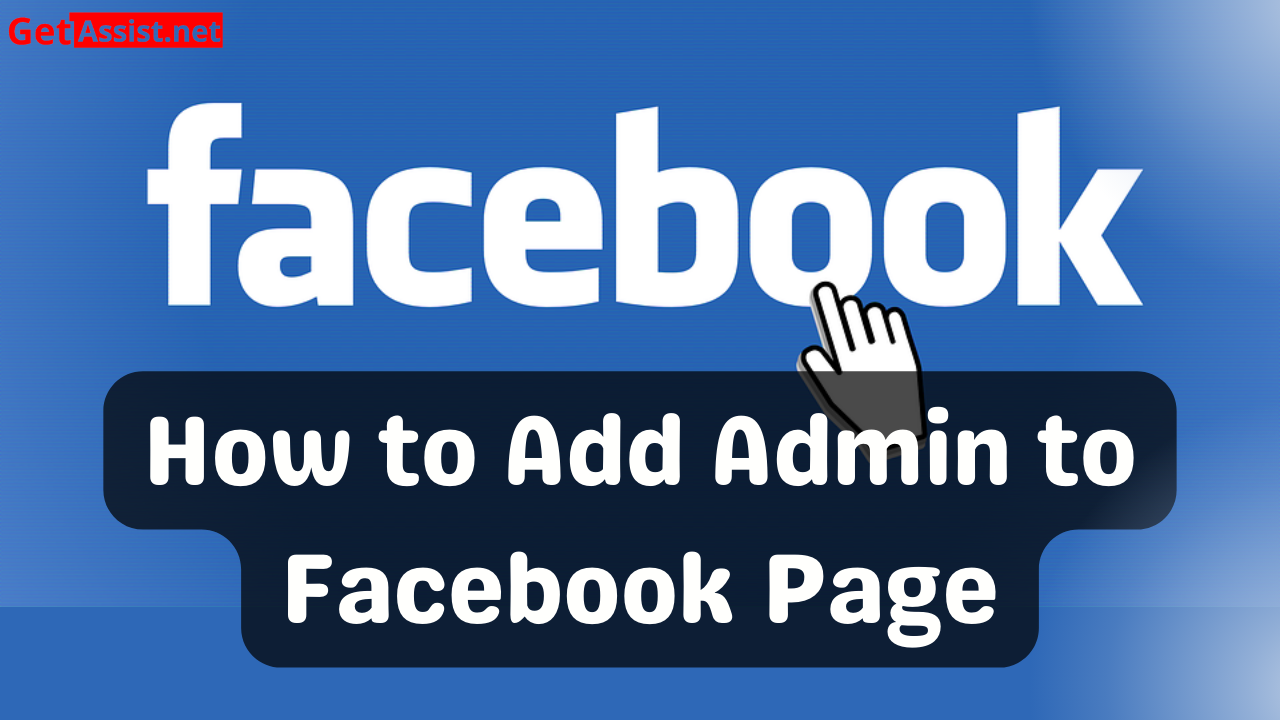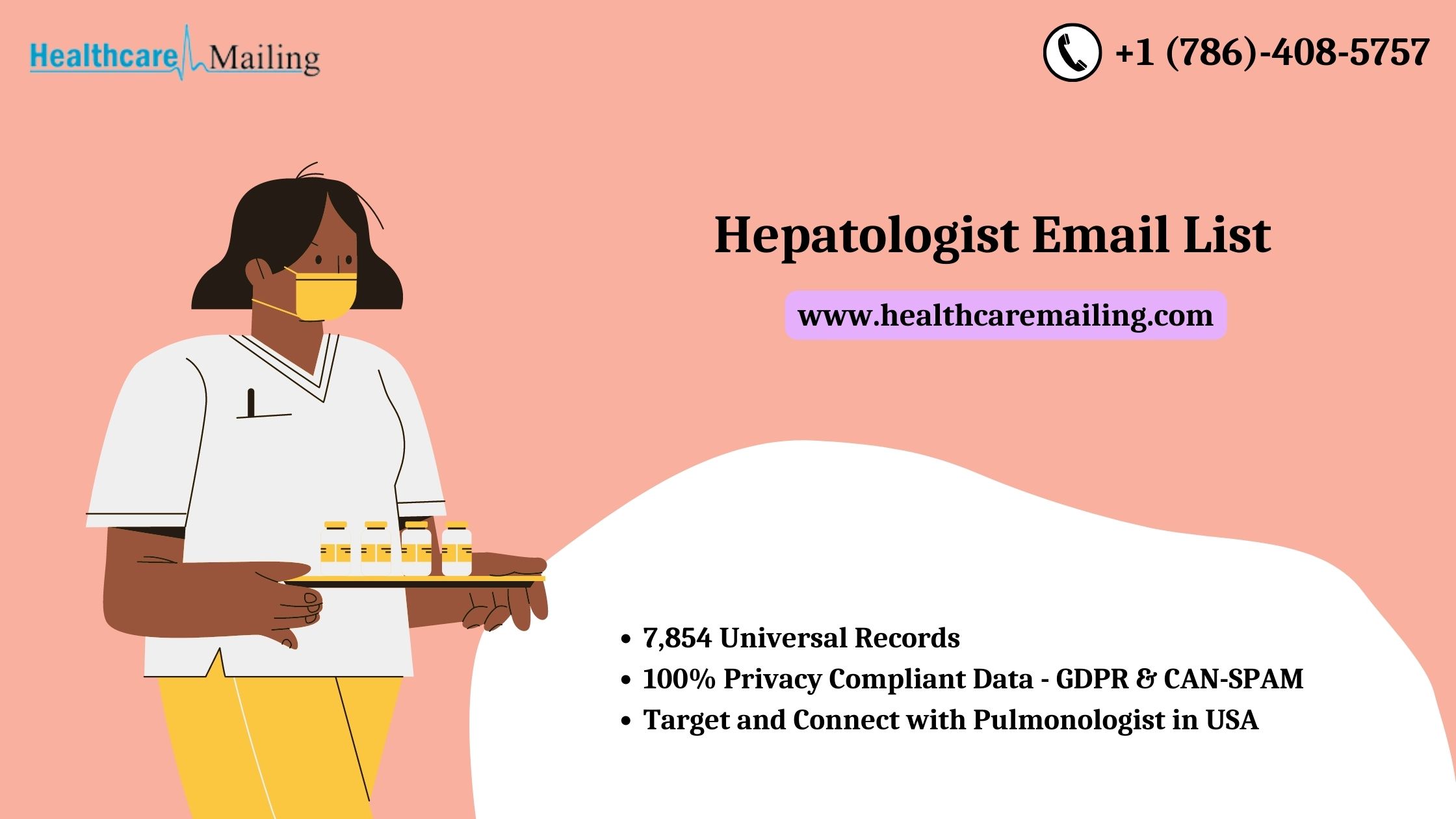As everyone knows, Facebook is the oldest and super popular social media platform to connect with people. Gradually with time, Facebook has turned into a platform where people can promote their band and can buy and sell various items. At present, Facebook is also known as Facebook Marketplace. So, if you are running or promoting a brand or have a personal account on Facebook you can get more info about marketing.
Sometimes, you need someone else to manage your Facebook page and keep it updated. Therefore to help you out and make things easy for you need to add someone as an admin on your Facebook page. With the help of this guide, we will know about the steps on how to add admin on the Facebook page.
Make Someone Admin on Your Facebook Page Via the Mobile App
iPhone users
- Open up your app on the mobile
- Tap the three horizontal lines in the corner on the bottom right
- Go to the menu page
- Tap the number of pages
- Now, select any page on which you want to add an admin
- Go to settings
- Choose page roles option
- Press the option of Add person to the page
- Put your password for verification
- Type the name of the person you want to make admin
- On the Edit person’s name page, select the Admin option
- To save it, press Add
- A notification will be sent to the user you chose and once he accepts it
- He will be an admin of your page
Android users
- Open up your app on the mobile
- Tap the three horizontal lines that are in the top right corner
- Go to the menu page
- Tap the number of pages
- Now, select any page on which you want to add an admin
- Go to settings
- Choose page roles option
- Press the option of Add person to the page
- Put your password for verification
- Type the name of the person you want to make admin
- On the Edit person’s name page, select the Admin option
- To save it, press Add
- A notification will be sent to the user you chose and once he accepts it
- He will be an admin of your page
Make Someone Admin on Your Facebook Page via the Desktop
If you are using a Mac, laptop, or computer for accessing Facebook. The first thing you need to do is open your browser and go to the Facebook site. Then follow the below instructions: –
- Go to the set to setting from the home page
- Then click on the Page roles
- Click on the section Assign a New Page Role
- Enter the name of the user you want to make an admin or his email address
- Now, click on the Admin option
- To save this, click on Add option
- A notification will be sent to the user you chose for the ‘Facebook business page add admin’ and once he accepts it
- He will be an admin of your page
Conclusion
Here are all the steps on how to add admin to the Facebook page. Adding an admin to the Facebook page will be easy for you if you follow the above steps properly.