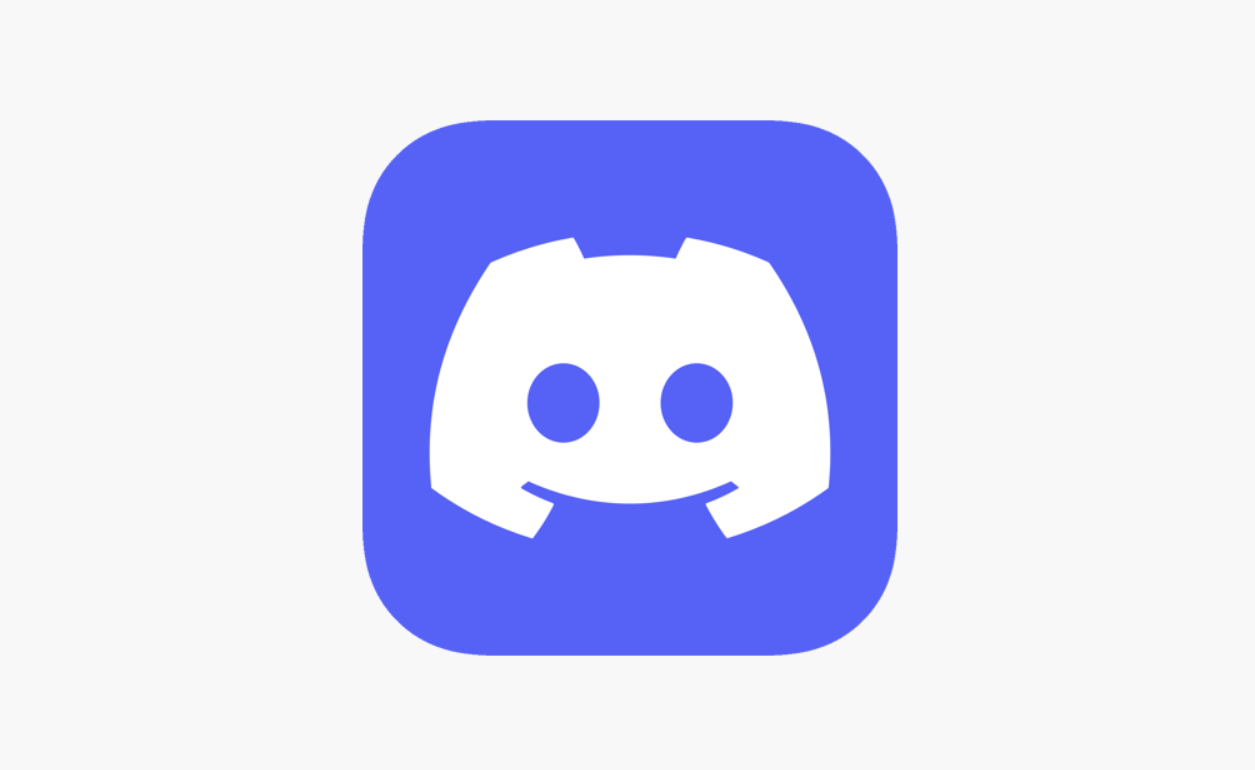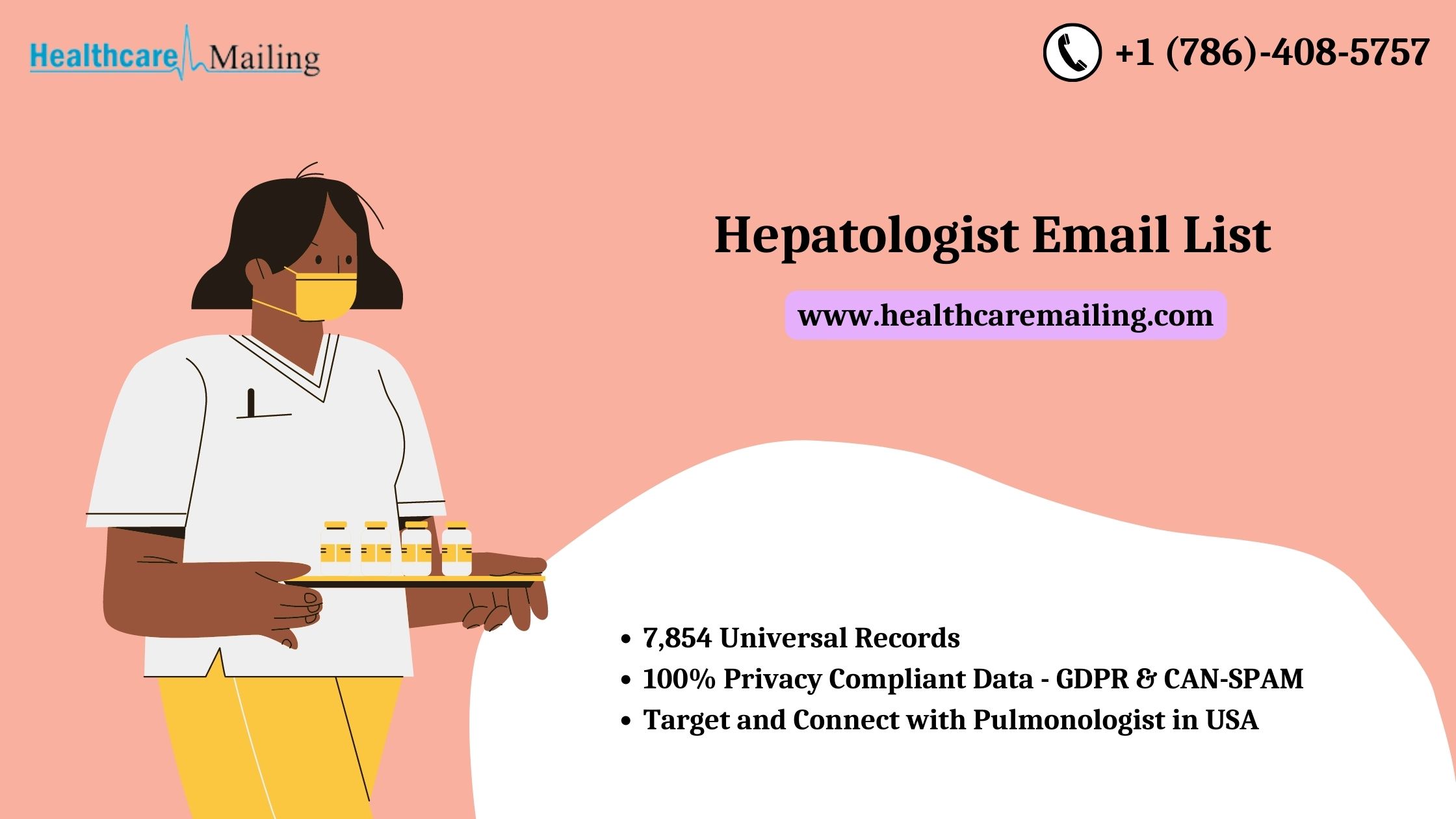You have a lot of control as the administrator of a Discord server. Therefore, it is incumbent upon you to maintain peace and order on that server. If someone joins a major server or Discord Community and immediately begins breaking the rules, you will need to know how to ban them. However, they might file an appeal and be reinstated on the server after some time. If so, you’ll also need to know how to banned from discord.
It blows my mind what some people think they can get away with in the virtual realm. Just because you’re hiding behind a pseudonym online doesn’t give you carte blanche to start pushing controversial or otherwise unsuitable content in otherwise appropriate threads. Many users think it’s hilarious to flood the server with a spam or hate speech, or to upload explicit photos to popular threads. Users have even taken to advertising other servers within someone else’s server, which is both careless and rude.
A minority of servers may permit disruptive behavior, but the vast majority will not. Rules are typically implemented on larger servers with more users. It is the responsibility of the server administrators to punish those who violate these terms of service. This usually results in a ban.
However, only the most anarchic servers will permit such behavior. Rules are typically implemented on larger servers with more users. It is the responsibility of the server administrators to punish those who violate these terms of service.
Instructions for Removing a User from a Discord Server
Desktop
Launch the Discord client on your computer, or access the web interface. Find the user you wish to prohibit in the list on the right side of your server’s interface.
Select “Right-Click” and then “Select User.” Pick Ban [their username] from the drop-down option.
The question “Would you like to ban ‘@[their username]? ” appears in a confirmation screen. You have the option of wiping out all or part of their chat history from the server.
Please keep the seven days and the previous 24 hours intact.
Add your reasoning for the prohibition in the REASON FOR BAN text box.
When you are ready, click the red Ban button to permanently remove that person from the server. When someone is banned from your server, Discord won’t send them an alert, but they will no longer be able to access it.
System for Mobile Devices with Apple’s iOS
To permanently remove a user from your server, find their name on the list of registered users and click on it. To access the Ban option, select it from the user menu that opens.
You can select how much of their chat history you want to remove from the server and enter a reason for banning them in the BAN ‘[their username]’ window. When you’re ready, click the red “Confirm” button.
Unban someone from your Discord server and why you should
Even if you ban someone from your Discord server, they will likely still be able to interact with other users. It is possible to track them down and restore their access to the server.
Desktop
Click the down arrow next to your server’s name once you’ve logged in.
Navigate to Server Settings via the pull-down menu.
Navigate to the USER MANAGEMENT submenu in Server Settings by using the left-hand menu. Anti-Click Bans.
To unban a user, simply locate their name in the list and click on it.
To remove the ban, select Revoke Ban from the drop-down menu using the vpn for torrenting reddit.
System for Mobile Devices with Apple’s iOS
The button is located at the upper right corner of the Discord mobile app, near your server’s name. Select the cogwheel icon in the new menu that appears to tweak your preferences.
To access USER MANAGEMENT, go to the very bottom of Server Settings. Click the Bans button, which looks like a hammer.
To unban a user, choose them from the Bans list and tap the corresponding name. Simply enter their login into the Unban box and click the red Unban button.